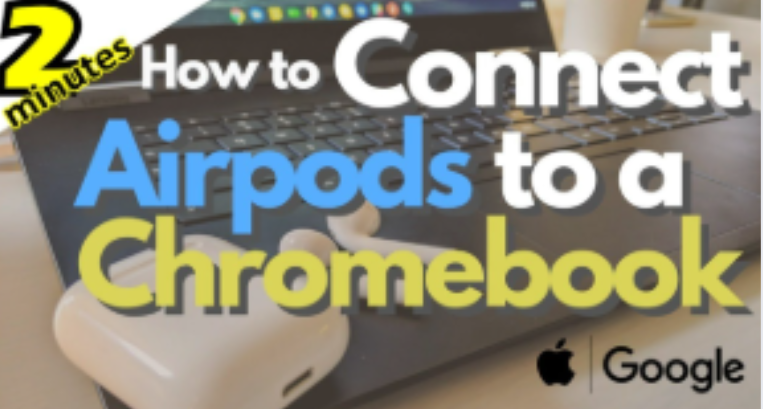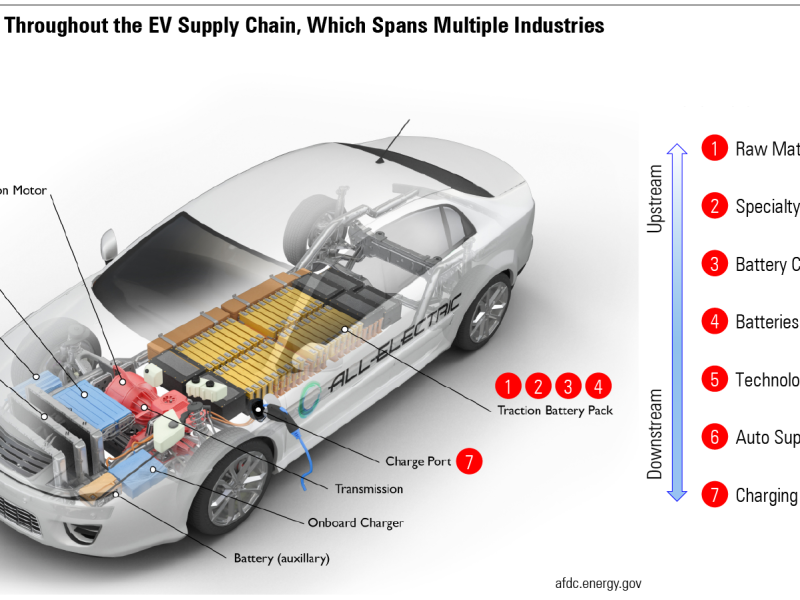AirPods are a great wireless audio option, but if you own a Chromebook, you may wonder how to connect them. Fortunately, pairing AirPods to a Chromebook is simple and requires just a few steps. In this guide, we will walk you through the process to help you get started.
How to Connect AirPods to a Chromebook
Step 1: Open Chromebook Settings
- Turn on your Chromebook and sign in.
- Click on the Clock in the bottom-right corner of the screen.
- Select the Settings gear icon.
Step 2: Enable Bluetooth
- In the Settings menu, navigate to Bluetooth under the Connected devices section.
- Toggle Bluetooth to the “On” position if it isn’t already enabled.
- Chromebook will start searching for available Bluetooth devices.
Step 3: Put AirPods in Pairing Mode
- Place your AirPods in the charging case and open the lid.
- Press and hold the Setup button on the back of the case until the LED light flashes white.
- This indicates that your AirPods are in pairing mode.
Step 4: Connect AirPods to Chromebook
- On your Chromebook, look at the available Bluetooth devices.
- Select your AirPods from the list.
- Click Connect and wait for the pairing to complete.
- Once connected, you will see a confirmation message.
Step 5: Test the Connection
- Play a video or audio file to check if the sound is coming through the AirPods.
- Adjust the volume using your Chromebook’s volume controls.
Troubleshooting AirPods Connection Issues on Chromebook
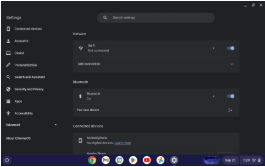
If your AirPods are not connecting, try these solutions:
- Restart Bluetooth: Turn Bluetooth off and back on from your Chromebook’s settings.
- Restart Your Chromebook: A quick restart may fix connectivity issues.
- Reset AirPods: Press and hold the Setup button until the LED flashes amber, then try pairing again.
- Check Battery Levels: Ensure both your AirPods and Chromebook have sufficient battery.
- Forget and Reconnect: In Chromebook’s Bluetooth settings, select AirPods and click “Forget,” then try pairing again.
FAQs
1. Can I use AirPods’ microphone on a Chromebook?
Yes, but the microphone quality may not be as good as when used with Apple devices. You can check and change the input settings under Chromebook’s Sound settings.
2. Why is the sound lagging or cutting out on my AirPods?
Bluetooth interference, low battery, or too many connected devices may cause lag. Try turning off other Bluetooth devices and keeping your Chromebook close to the AirPods.
3. Do AirPods Pro and AirPods Max work with Chromebooks?
Yes, all AirPods models, including AirPods Pro and AirPods Max, can connect to a Chromebook via Bluetooth.
4. Can I control AirPods features like noise cancellation on a Chromebook?
Some advanced AirPods features, such as noise cancellation and spatial audio, require Apple devices. However, you can still use them as standard Bluetooth earbuds.
5. How do I disconnect AirPods from my Chromebook?
Go to Settings > Bluetooth, find your AirPods, and click Disconnect or “Forget” to remove them.
Final Thoughts
Connecting AirPods to a Chromebook is quick and easy, allowing you to enjoy wireless audio on your device. By following the steps above, you should have no trouble pairing and using your AirPods with your Chromebook. If you experience issues, try the troubleshooting tips to resolve them.